Get Started: Crexi CRM Integrations | Crexi Help Center
Tired of manual lead entry? Crexi's Salesforce integration auto-syncs listing leads - follow this guide to connect and streamline.
Crexi's CRM Integrations let you automatically sync your listing leads and engagement data directly into your CRM - no spreadsheets or manual entry required. This step-by-step guide will walk you through connecting your account and customizing your sync.
Note: While the examples shown feature Salesforce, Crexi also supports integrations with HubSpot, Zoho, Pipedrive, and more!
Requirements
-
A Crexi PRO or Enterprise plan
-
Admin access to your CRM (e.g. Salesforce, Zoho)
-
Individual Crexi + CRM logins for each user (1:1 setup)
Watch: How to Set Up Your CRM Integration
Prefer to follow along step by step? Check out our short video walkthrough, where we’ll show you exactly how to connect Crexi to your CRM, map fields, and start syncing leads in minutes.
== STEP 1 ==
Start from the Integrations Hub
Navigate to the Integrations Hub in your Crexi account and select your preferred CRM (e.g., Salesforce). Click Connect to begin authentication.
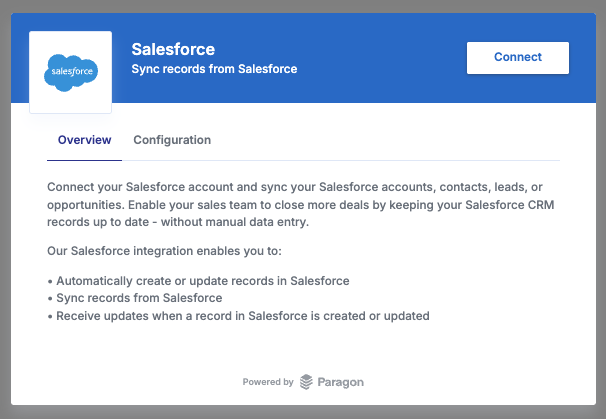
== STEP 2 ==
Authorize Your CRM
Choose between connecting to a Production or Sandbox environment, depending on where you want to test or activate your sync.
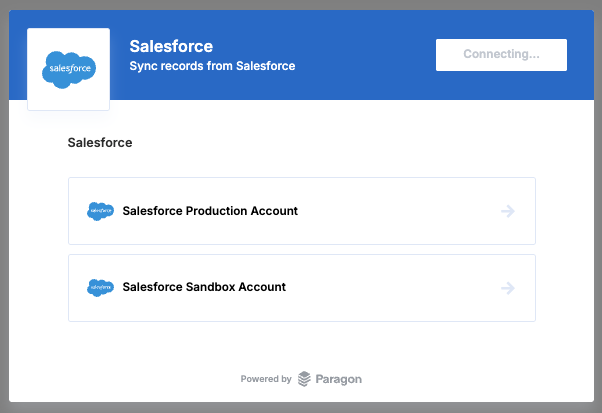
== STEP 3 ==
Configure Lead Sync
Toggle Lead Sync on to start mapping lead data from Crexi to your CRM. This sync will:
-
Automatically push new leads
-
Capture contact and engagement fields
-
Avoid duplicates by only creating new records
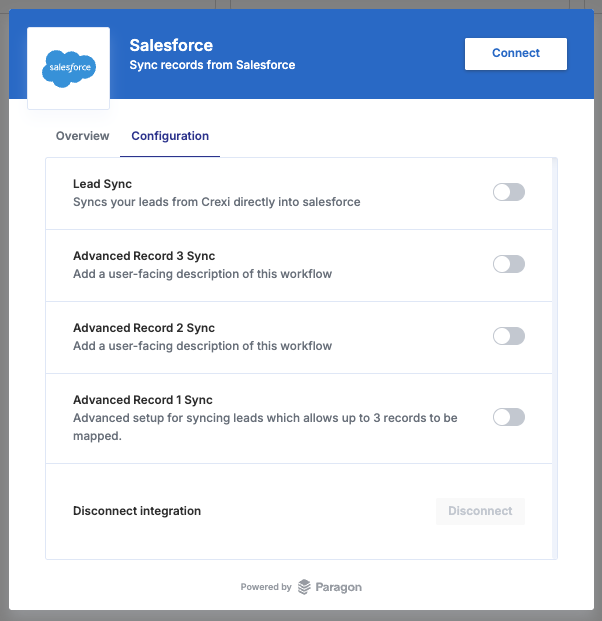
== STEP 4 ==
Map Core Lead Fields
Use the drag-and-drop interface to connect fields like:
-
First Name → Contact First Name
-
Company → Account Name
-
Property ID → Custom Field or Notes
This ensures clean records and CRM consistency.
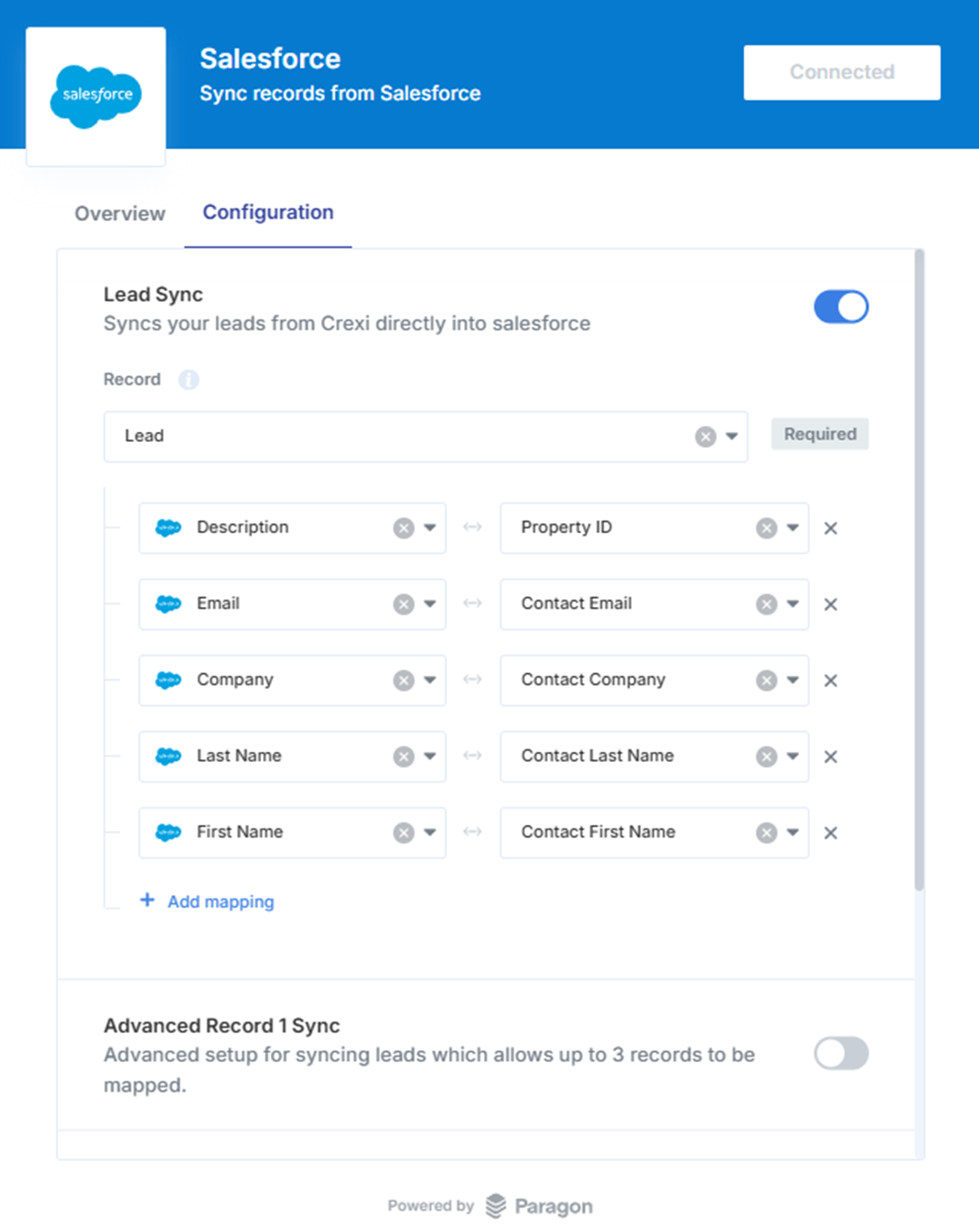
== STEP 5 (Optional) ==
Map Additional Fields
Add up to 3 advanced mappings for:
-
Number of visits
-
Lead source (defaults to "Crexi")
-
Level of interest or action (e.g. flyer download)
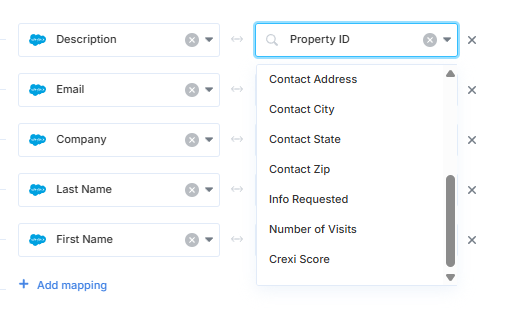
== STEP 6 (Optional) ==
Enable Advanced Workflows
If you'd like to sync multiple records beyond leads (e.g. Opportunities, Accounts), enable Advanced Record Sync. Up to 3 record types can be mapped.
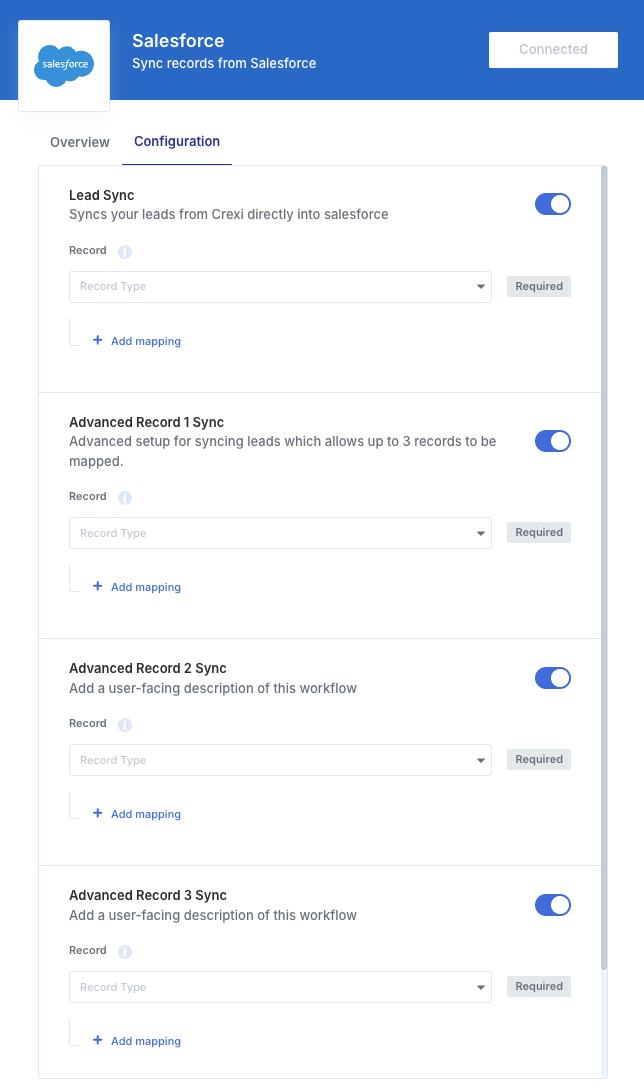
== FINAL CHECKS ==
-
Once connected, look for the "Connected" status at the top.
-
Test by submitting interest on one of your listings and confirming the data appears in your CRM.
-
Need to stop syncing? Simply toggle off Lead Sync or disconnect entirely.
Once connected, look for the "Connected" status at the top.
Test by submitting interest on one of your listings and confirming the data appears in your CRM.
Need to stop syncing? Simply toggle off Lead Sync or disconnect entirely.
FAQs and Tips
-
When do leads sync?
-
Leads sync when users engage with your listing (e.g. flyer download).
-
-
What if I don’t see my leads?
-
Make sure you've mapped all required fields and selected the correct CRM environment.
-
-
Can I sync historical leads?
-
Not at this time. Only new leads post-connection will sync.
-
-
Is this secure?
-
Yes, the integration uses OAuth and no passwords are stored.
-
-
Need to connect multiple users?
-
Each user must connect their own Crexi + CRM account. Team-level sync is not yet supported.
-
When do leads sync?
-
Leads sync when users engage with your listing (e.g. flyer download).
What if I don’t see my leads?
-
Make sure you've mapped all required fields and selected the correct CRM environment.
Can I sync historical leads?
-
Not at this time. Only new leads post-connection will sync.
Is this secure?
-
Yes, the integration uses OAuth and no passwords are stored.
Need to connect multiple users?
-
Each user must connect their own Crexi + CRM account. Team-level sync is not yet supported.
For more advanced FAQs, visit:
CRM Integrations FAQ - learn.crexi.com
Running into challenges getting started? We can help!
Reach out to our support team using the chat at the bottom of your screen or email us at support@crexi.com.
Did this answer your question?😞😐😃