How to update your flyer/brochure/OM | Crexi Help Center
How to update your flyer/brochure/OM
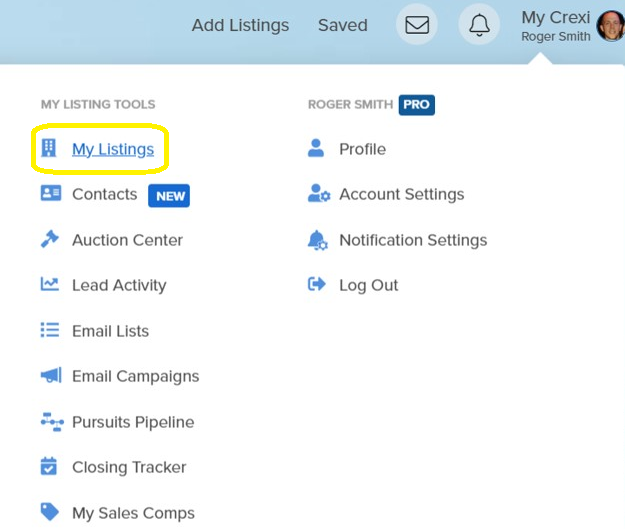
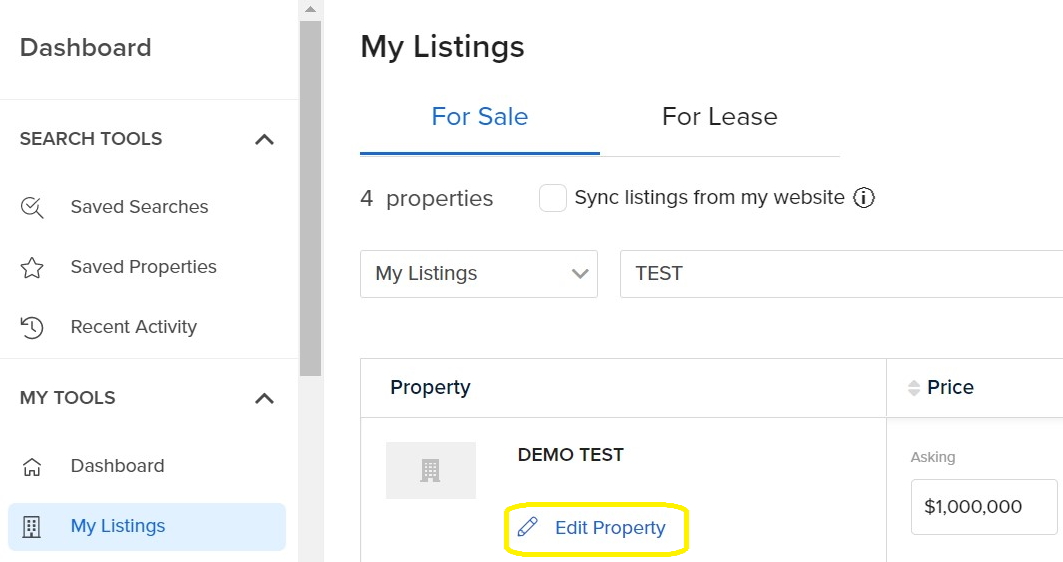
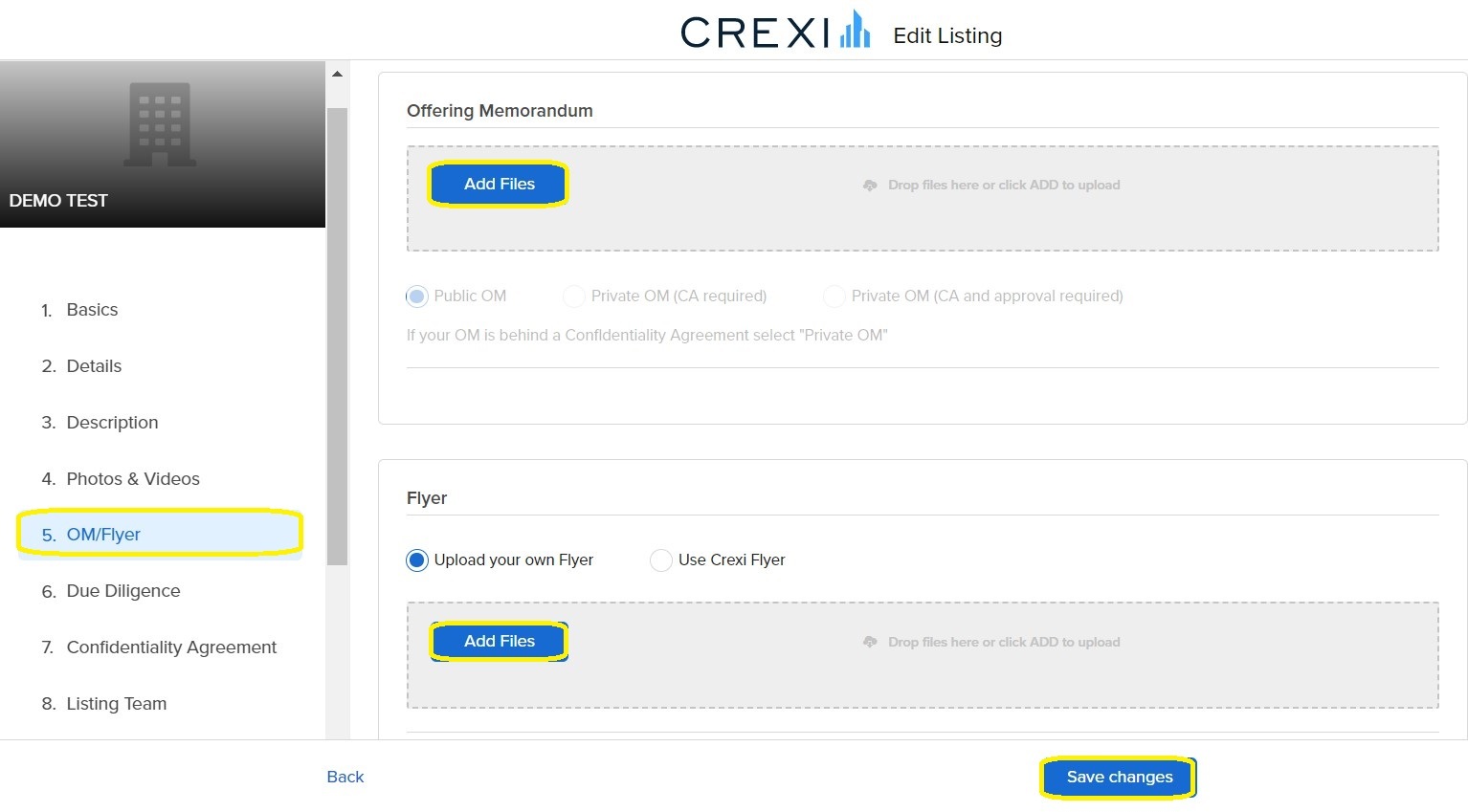
How to update your flyer/brochure/OM
Written by
Roger
Updated over 2 years agoRoger1. Hover over "My Crexi" and select "My Listings".
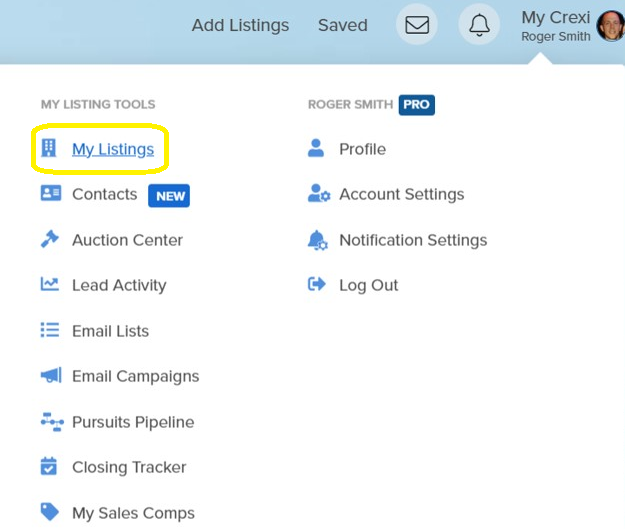
2. Select either "For Sale" or "For Lease" and search to find the listing you'd like to edit. From there, select "Edit Property".
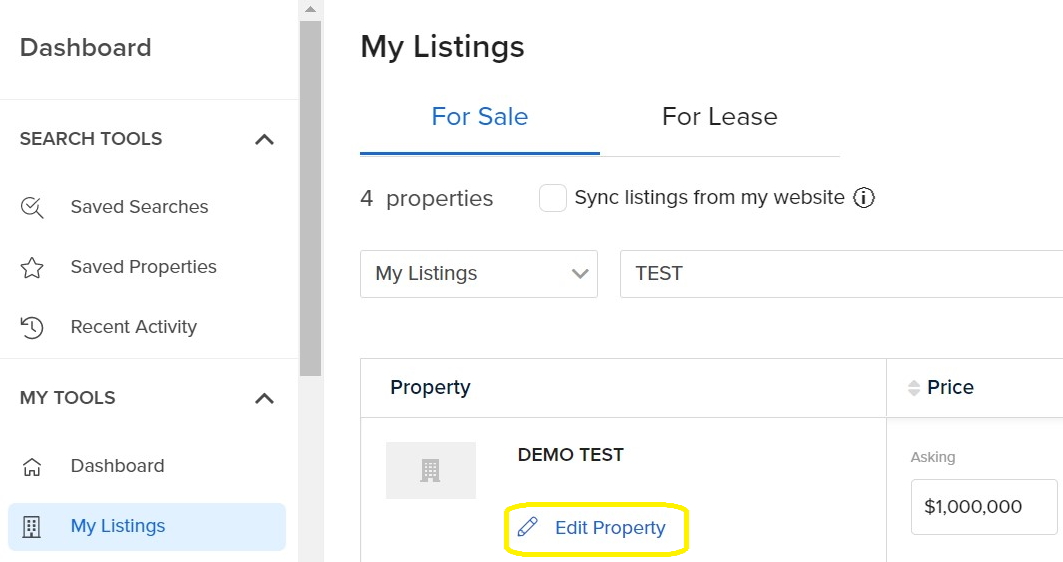
3. Once in the desired listing, go to step 5 of the build/edit process. On the sale side, this will be labeled "OM/Flyer" and on the lease side, this will be labeled "Brochure". Use the "Add Files" button to upload your marketing material. If you have files already uploaded, you'll be able to delete them and upload new marketing material as needed. Be sure to select "Save Changes" in the bottom right corner after making your updates.
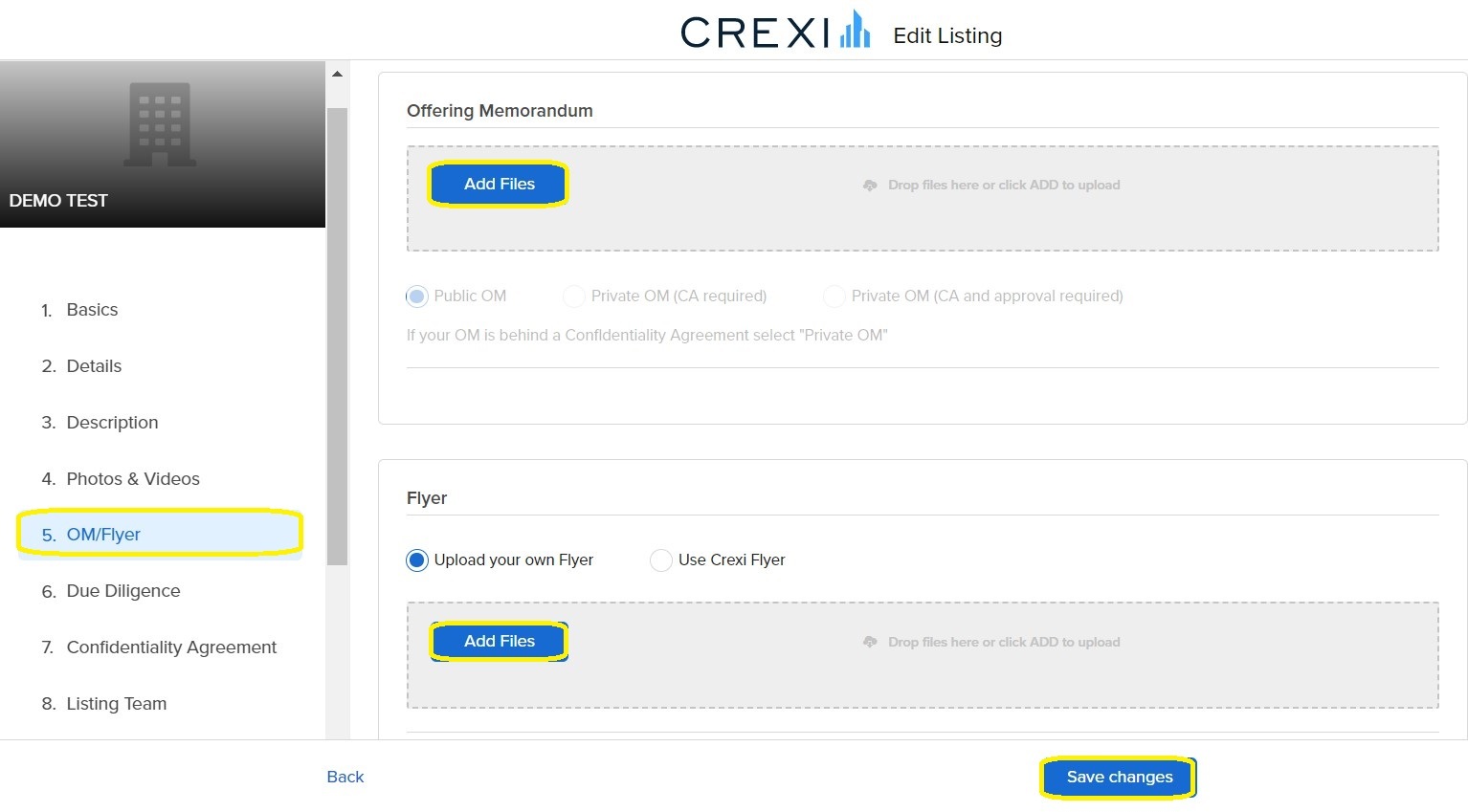
If you need further assistance, don't hesitate to reach out to us at [email protected] or 888.273.0423.
Did this answer your question?😞😐😃